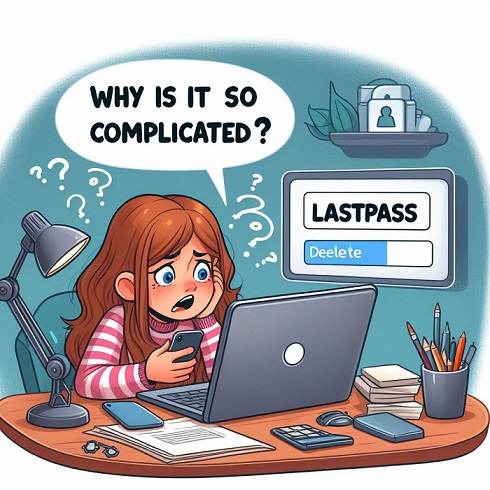Have you ever signed up for an online service, used it for a bit, but then decided it wasn’t really for you? We’ve all been there. Password manager LastPass is a handy tool for creating and storing strong, unique passwords. However, you may reach a point where you no longer need your LastPass account. Deleting it can provide peace of mind by removing unused or unnecessary online accounts.
In this guide, we’ll discuss when and why to delete LastPass account. You’ll also learn how to delete LastPass account properly to ensure your data is removed. We’ll also provide alternatives if you still need a password manager after closing your LastPass account. Let’s get started!
When to Consider Deleting Your LastPass Account
There are a few situations where deleting your LastPass account makes good sense:
- You don’t use LastPass anymore. If you’ve switched to a different password manager or no longer need the service, keeping your LastPass account open leaves unused data lingering. Deleting it does away with the unnecessary account.
- You have security concerns. No system is unhackable, including LastPass. If you have worries about vulnerabilities or keeping all your passwords in one place, deleting LastPass removes the perceived risk.
- You want to consolidate services. Maybe you started using LastPass for personal passwords initially. Later, you created a second account for work logins. Deleting one account and combining everything into the other streamlines things.
While LastPass itself has security measures like zero-knowledge encryption in place, ultimately you have to evaluate your own tolerance for risk vs. reward. If your threat model changes or you no longer need LastPass, removing your account entirely makes sense.
How to Delete LastPass Account
Deleting your LastPass account permanently removes all saved passwords, secure notes, form auto-fill data, and other information. However, the process is quick and straightforward:
- Log into your LastPass account and click the menu icon in the top-right corner.
- Select “Account Settings” from the menu.
- On the Account Settings page, click “Delete Account” in the right sidebar.
- You can also scroll to the bottom of the Account Settings page and select “Close Account”.
- A popup will ask you to confirm closing your LastPass account. Click “Continue”.
- Enter your account password when prompted then click “Close Account”.
That’s all there is to it! LastPass clearly outlines what happens during and after account deletion before you commit to anything. Once submitted, your account closes immediately and scheduled automatic backups stop.
What Happens When a LastPass Account is Deleted
After confirming your password and clicking “Close Account”, LastPass gets to work purging your data. Specifically:
- All vault data, including stored passwords, secure notes, addresses, and more get deleted instantly.
- Automated, scheduled backups stop running.
- Sync connections between devices signed into your LastPass account sever.
- The account itself goes into a closed status in LastPass’s records.
Notably, LastPass states closing an account is permanent. However, you have a short grace period to cancel deletion if you change your mind:
- For free LastPass users, your data remains in a recoverable status for three days after deleting an account. You can contact LastPass Support to potentially restore it.
- Paid LastPass Premium members have 30 days to recover deleted data by contacting LastPass Support.
If you are sure about removing your LastPass account, take the recovery period to immediately sign out on all devices and uninstall any LastPass apps or extensions. This cuts off all access that could accidentally modify datamarked for deletion. Once the grace period for your account level passes, LastPass permanently erases all vault information.
Alternatives to Closing Your LastPass Account
Ending your relationship with LastPass doesn’t necessarily mean giving up password managers entirely. Plenty of users switch to alternatives that may better suit their needs or address specific issues encountered with LastPass. Some options to consider include:
| Password Manager | Free Option | Unique Features |
|---|---|---|
| 1Password | No | Advanced privacy tools like masked email addresses to share info without revealing personal emails. |
| Dashlane | Yes | AI-powered password generator and built-in VPN for securely connecting to public Wi-Fi. |
| Keeper | No | Focused on password sharing within teams and organizations. |
Take some time to explore alternative services, weighing factors like available features, pricing, and functionality across devices. For most leading competitors, you can import the bulk of your saved LastPass data to make switching convenient.
Our recommendation? Give the top free options a test drive before deciding. Sign up for a trial Dashlane account and run it parallel to LastPass as you evaluate. Taking advantage of initial free periods makes it easy to set up and migrate data without fully committing right away.
Time to Break Up with LastPass?
While LastPass fills an important niche for managing all your passwords securely, there are understandable reasons to delete lastpass account. Whether you want to reduce complexity, address security issues, or try different software, closing your LastPass vault removes lingering data when it is no longer needed.
We hope our guide gave you a clear overview of how account deletion works. Deleting your LastPass account is straightforward, especially with the step-by-step instructions provided. But make sure you first export critical password data, setup an alternative solution, or have a recovery plan in place.
Have your own reasons for wanting to delete LastPass accont? Or questions about the process outlined here? Share your thoughts and experiences in the comments below! We’d love to hear other perspectives on managing online security, privacy, and password fatigue.
FAQs: Deleting Your LastPass Account
What about shared folders or family accounts?
If you organize and share passwords using LastPass Families or shared folders, deleting the account owner’s vault removes access for the entire group. Users with shared access receive an email notifying them of the closure. They will no longer be able to view data from the deleted vault.
However, removing an individual user from a family plan or shared folder does not impact the overall owner’s account or data. Other members retain access unless the main account owner decides to delete their vault.
Can I delete my account if I’m not the admin?
Yes, any LastPass Free or Premium user can delete their own personal account. You don’t need special permissions. Simply log in and navigate to Account Settings > Delete Account.
However, for LastPass Enterprise managed accounts, only the designated admin can permanently delete users and disable accounts. Standard members cannot fully close or remove enterprise accounts on their own due to centralized admin controls.
What about subscription billing and payments?
Canceling your LastPass account immediately ends any active subscription billing or scheduled payments. However, you do not receive refunds for any remaining days that were prepaid as part of a current billing cycle.
Can I delete my account if I don’t remember my master password?
No, you must successfully log into your LastPass vault to access the account deletion function. If you cannot recall or accurately enter the master password, full account removal is not possible.
You’d first need to go through LastPass’s account recovery process to regain vault access. From there, you can attempt to close the account again while signed in.
Is there a way to delete an account without logging in first?
Unfortunately, no – logging into the LastPass account you wish to delete is mandatory. This security measure aims to prevent malicious actors from randomly deleting accounts they should not have access to in the first place. Once logged in, only the legitimate account owner can view and use the delete account function.