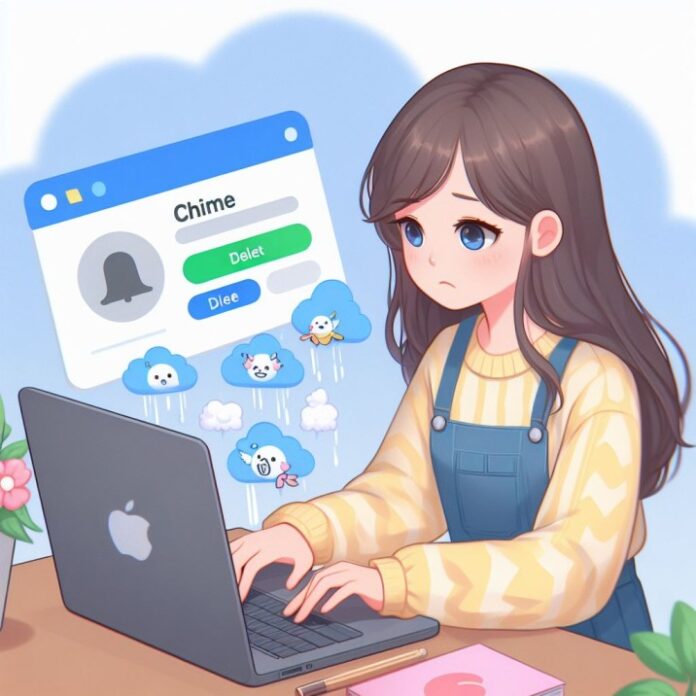Are you considering closing your Chime bank account and want to make sure you do it properly? Deleting a Chime account is easy to do right from the Chime app, but there are some important steps you should take first to avoid issues. This guide will walk you through on how to delete Chime account process so you can close your account seamlessly.
Chime is a popular financial technology company that offers online banking services like free checking accounts without monthly fees. Many people sign up for a Chime account to take advantage of features like early direct deposit, savings accounts, and Chime credit builder accounts.
However, you may ultimately decide you no longer want or need your Chime account. Maybe you’ve opened another account somewhere else or you simply don’t use your Chime account anymore. Either way, before closing your Chime account there are some key things you’ll want to do first.
Why Would You Want to Delete Your Chime Account?
There are a few common reasons why someone might decide to close a Chime bank account:
- You’ve opened another bank account elsewhere and want to consolidate your finances
- You’re unsatisfied with Chime’s services or features
- You no longer need features like early direct deposit or don’t qualify anymore
- You had fraudulent activity on your Chime debit card or account
- You have an overall negative experience with Chime’s customer service
Regardless of why you want to close your account, it’s important to go through the proper steps to delete your Chime account safely.
How Can I Close My Chime Account?
Chime makes it easy to close your account right from the Chime mobile app. However, there are important steps you should take before deleting your Chime account:
- Make sure your account balance is $0
- Cancel any pending transactions or transfers
- Download statements for your records
- Unlink any external bank accounts
- Destroy your Chime debit card
- Contact Chime support if needed
Following these steps will allow you to safely delete your Chime bank account without issues down the road.
Step 1: Get Your Chime Account Balance to $0
Before closing a bank account anywhere, you’ll want to make sure the account balance is $0 first. Here’s how to get your Chime account to a $0 balance:
- Transfer Money Out: From the Home tab in the Chime mobile app, initiate a transfer to move any remaining money out of your Chime account into a linked external bank account or another account of yours.
- Withdraw Cash: Use your Chime debit card to withdraw cash from an ATM for any amount remaining in your balance.
- Spend with Card: Make purchases with your Chime debit card until your balance hits $0.
Getting your account balance to zero will make it much simpler to close out your account.
Step 2: Cancel Pending Transactions
Before closing your account, you’ll also want to make sure there are no pending transactions that haven’t posted yet:
- Pending debit card purchases
- Pending account transfers
- Scheduled automated transfers
Open the chime app and go to the Activity tab to view any pending activity on your account. To cancel a pending transaction:
- For pending card purchases, contact the merchant to cancel the transaction if possible. Transactions will cancel automatically in a few days if not processed.
- You can cancel pending account transfers by navigating to Move Money > Transfers within the Chime app.
- To cancel automated recurring transfers, go to Move Money > Repeating Transfers and delete any future dated transfers.
With no pending activity, you can close your account with confidence.
Step 3. Download Chime Account Statements
Even once you close your Chime account, you’ll still want to have access to old monthly statements for your records. So prior to account closure, download electronic statements:
- In the Chime mobile app, go to Settings > Statements
- Select a statement period and tap Download
- Save the downloaded statements on your computer or mobile device
Having these statements on file will enable you to reference past account transactions if ever needed.
Step 4. Unlink Any External Bank Accounts
If you have bank accounts linked to your Chime account, you’ll want to unlink them before closing your Chime account:
- In the Move Money section of the Chime app, select Linked Accounts
- Choose the linked bank account you want to unlink and tap Remove
- Confirm you want to remove the linked account
This will prevent any issues with external accounts staying connected after your Chime account closes.
Step 5. Destroy Your Chime Debit Card
Once your Chime account is closed, your Chime debit card will no longer work. So you’ll want to destroy your physical Chime debit card:
- Cut up your Chime card into several pieces
- Make sure the chip is fully destroyed
- Dispose of the pieces securely
Destroying the card prevents potential fraud once the account is closed.
Step 6. Contact Chime Support if Needed
If you have any other questions or need help closing out your Chime account:
- In the Chime mobile app, go to Settings > Help
- Tap Contact Us to call Chime support or access other support options
- Chime customer service can help troubleshoot any issues before closing
Chime’s customer support team can help make sure you dot all your I’s and cross your T’s prior to deleting your Chime account.
How Do I Delete My Chime Account?
Once you’ve checked off all the steps above, you’re ready to officially delete your Chime spending account.
To close your Chime account:
- Open the latest version of the Chime mobile app
- Tap on your profile icon
- Scroll down and select Close Account
- Enter your password when prompted
- Select a reason for closing from the list
- Tap Close Account to confirm
And your Chime account will now be closed immediately!
It’s quick and simple to close out your account right within the Chime app. Just make sure to follow the steps above first to have a smooth transition and avoid any account closure issues.
Can I Reopen a Closed Chime Account?
If further down the road you change your mind and want to reopen your Chime account, you may be able to depending on certain factors:
- Your account must have been in good standing when it was closed
- You may need to contact Chime customer support to request reactivating your closed account
- Chime cannot guarantee they will be able to reopen closed accounts
- You may have to open a brand new Chime account instead
If your account was closed due to fraudulent activity or a negative balance, Chime likely will not be able to reopen it. And after an extended period, they may purge closed account information, meaning you’d have to start fresh with a new account.
But for accounts closed in good standing, you can try contacting Chime support to see if reopening your old account is possible before opening a brand new one.
Key Takeaways on How to Delete Chime Account
Closing out your Chime bank account is straightforward within the Chime app, but there are some key steps you should take first:
- Get your account balance down to $0
- Cancel any pending transactions
- Download account statements for your records
- Unlink connected external bank accounts
- Destroy your old Chime card
- Contact support if you have any other questions
Following this checklist before deleting your Chime account will allow you to close it out smoothly without running into issues down the road. And if you ever need to access old statements, want to reopen your account in the future, or have other questions – Chime’s helpful customer service team will be there to assist.