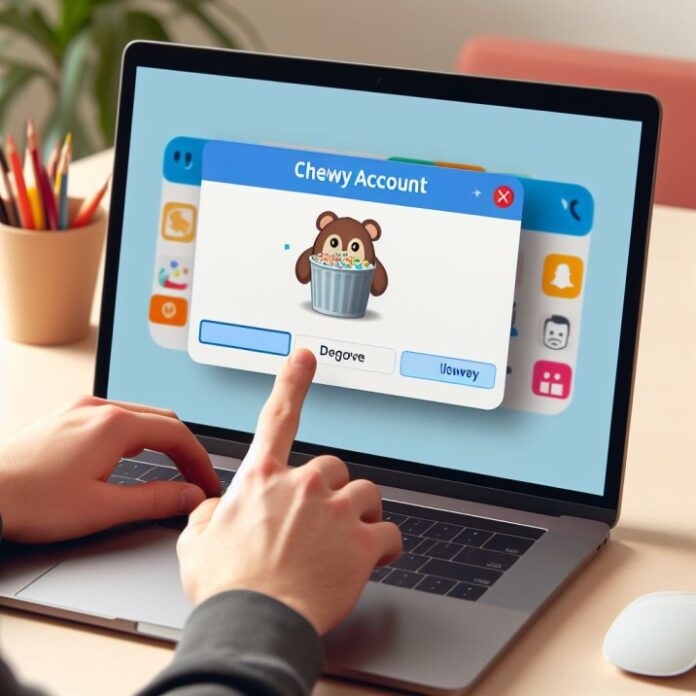Are you looking to delete Chewy account easily? Maybe you no longer need pet food autoship orders from Chewy.com or want to cancel your subscription. Whatever the reason, deleting your Chewy account is easy if you follow these steps.
Deleting your chewy account will cancel all pending orders, remove payment information and personal information associated with your account. This comprehensive guide will walk you through the account deletion process, so you can take back control of your data. Let’s get started!
Why Would You Want to Delete Your Chewy Account?
Before jumping into the step-by-step instructions, let’s first discuss why you might want to delete your Chewy account in the first place. Here are some of the top reasons pet owners decide to cancel their accounts:
- You no longer want automatic shipments. Chewy is known for its convenient auto-ship subscriptions that deliver pet food and other products right to your door. However, you may decide this service is no longer needed if you switch food brands, adopt a pet with different needs or want to shop around more. Deleting your account will cancel all upcoming auto-ship orders.
- You want to take a break from Chewy. Even if you love Chewy, you may want to take a break from shopping with them for a while. Closing your account makes it easier to avoid temptation and overspending. You can always open a new account later.
- You’re concerned about data privacy. By deleting your account, all personal information associated with your account will be erased. This gives you more data privacy and security.
- You had a poor customer experience. If you had a bad experience with Chewy’s customer service, shipping or products, you may want to delete your account entirely and shop elsewhere going forward.
- You want to consolidate accounts. If you have multiple Chewy accounts, deleting some can help streamline things.
No matter the reason, closing your account is easy to do when you follow the step-by-step instructions below.
Step 1: Log Into Your Chewy Account
First, you’ll need to log into your Chewy account. You can do this either on the Chewy website or in the Chewy mobile app.
- On the website: Click “My Account” in the top menu bar and enter your email and password to sign in.
- In the app: Open the app, tap the profile icon in the bottom right corner, and enter your credentials to log in.
Once logged in, you’ll be able to view your account details, order history and change account settings.
Step 2: Navigate to Account Settings
Next, you need to access your account settings page. Here’s how:
- On the website: Click on “My Account” in the top menu bar again, then select “Settings” on the dropdown menu.
- In the app: After logging in, tap the menu icon in the upper left corner. Select “Settings”.
This will open up your account settings page, where you can manage your personal information, payment methods, communication preferences and more.
Step 3: Scroll Down and Select Delete Account
Now comes the most important step – actually deleting your account!
Once in the Settings page:
- On the website: Scroll down to the bottom of the page until you see the “Delete Account” option.
- In the app: Tap on “Delete Account” at the very bottom.
Select this option to initiate permanently deleting your Chewy account.
Step 4: Confirm Account Deletion
After selecting “Delete Account”, Chewy will ask you to confirm that you definitely want to proceed.
- You may need to re-enter your account password or solve a captcha. This ensures you are authorized to delete the account.
- Chewy will remind you that all order history, pet profiles, payment methods and other account details will be erased.
Once you are certain, check the box to consent and select “Yes, Delete My Account” to confirm.
And that’s it – your Chewy account deletion is now in process!
What Happens When You Delete Chewy Account?
Once you complete the deletion process, here is what will happen:
- Your account is closed immediately. As soon as you confirm deletion, Chewy will close your account right away. You will no longer be able to sign in or access any account details.
- All personal data is erased. Any personal information associated with your account, like your name, email, address and payment details, will be permanently erased from Chewy’s systems for privacy.
- Order history is deleted. Your full order history, including past purchases, will be wiped from your account. You will not be able to look these up later.
- Auto-ship subscriptions are canceled. Any upcoming scheduled orders from auto-ship subscriptions will be automatically canceled and deleted when your account closes.
- You cannot reopen the same account. Once an account is deleted, that specific account is gone for good and cannot be reactivated. If you want to shop Chewy again later, you’ll have to open a brand new account with a different email address.
- The deletion process may take some time. While your account closes immediately upon requesting deletion, it can take up to 30 days for all of your data to be permanently deleted from Chewy’s systems. But don’t worry – your account will not be accessible during this process.
The bottom line is that deleting your account completely severs your relationship with Chewy, so be certain before proceeding!
Can You Delete Chewy Account Without Logging In?
Unfortunately, no – you need to log into your account first before deleting it. Chewy does not allow users to permanently delete an account without signing in.
This ensures that only the account owner is able to close the account. It prevents unauthorized or accidental account deletion.
So before starting the deletion process, be sure you can still access your account by signing in with your email and password. If you cannot remember your login credentials, you may need to go through an account recovery process first.
What if You Have an Active Chewy Autoship Subscription?
If you have an active autoship subscription with upcoming orders scheduled, deleting your Chewy account will automatically cancel those pending orders.
You will not receive any additional auto-shipments once your account is closed. So you don’t need to manually cancel the subscription before deleting your account.
However, if you want to only cancel auto-ship but keep your account open, you will need to manually turn off the subscription instead of deleting the entire account.
You can do this in Account Settings by managing your Autoship & Rewards settings if you only want to cancel future recurring orders. Deleting the full account is permanent.
Can You Reopen a Deleted Chewy Account?
Unfortunately, no. Once your Chewy account has been permanently deleted, there is no way to retrieve it or reactivate that specific account.
However, you are free to open a brand new account anytime using a different email address that has never been associated with a Chewy account before.
When creating a new account, you’ll have to start from scratch – re-enter your personal details, payment info, pet profiles, etc. Order history and other data will not carry over from your old, deleted account.
So consider carefully before deleting your account, as it is truly permanent!
Tips for Deleting Your Chewy Account
Here are some additional tips to smooth the account deletion process:
- Delete the app too. Once your account is closed, be sure to also delete the Chewy app from your smartphone or tablet if you have it installed. This removes temptation to shop.
- Use account credit first. If your account has any reward dollars or credits, try to use these up before closing the account. Any remaining balances will be forfeited during deletion.
- Change pet Rx. For any pets with prescription food or medication auto-ships, be sure to contact or make appointments with your veterinarian to arrange alternate ways to get those vital supplies before closing your Chewy account.
- Double check data. Take this opportunity to export or review any past order history or other account data you may want to keep before it is gone for good.
- Avoid impulse reopening. If you change your mind after deleting your account, wait a few days before reopening a new one to make sure you actually want to continue shopping Chewy.
Enjoy Shopping at Other Pet Retailers
While Chewy is certainly popular, don’t forget there are many other excellent pet supply retailers you can shop with once your account is closed. Here are a few top alternatives to consider:
- Petco – Huge selection of pet food, toys, medication and more at retail locations and online.
- PetSmart – Trusted pet essentials brand with convenient services like grooming and training.
- Pet Supplies Plus – Specializes in natural and specialty diet foods.
- Amazon – Subscribe and save on your favorite pet brands along with regular Amazon Prime perks.
- Local pet stores – Check out the unique products and expertise at local pet businesses in your community.
No matter where you shop next, deleting your Chewy account is quick and easy when you follow the steps outlined here. Chewy makes it simple to take control of your account.
Key Takeaways on Deleting Your Chewy Account
Deleting your Chewy account completely cancels your relationship with their service. Here are the key things to remember:
- Log into your account on the website or app before deleting.
- Navigate to account settings and select the “Delete Account” option.
- Confirm your consent to delete everything associated with the account.
- Your data and order history will be erased permanently.
- You cannot reopen a closed account – you’ll have to create a brand new one.
- Auto-ship orders will be automatically canceled upon deletion.
Now you have a comprehensive guide to easily delete your Chewy account. Just follow the instructions to take back control of your information and cancel Chewy services. Happy shopping!