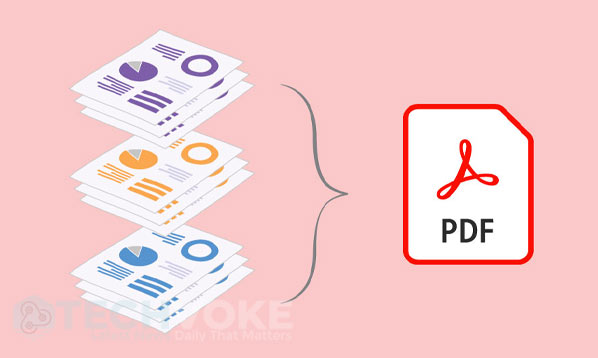How to Combine PDFs: Merging PDFs is extremely easy, fast, and free. And whether you are on Windows or Mac. Here’s how to do it.
Easily and Quickly Combine PDF on Windows and Mac
Want to merge multiple PDFs together? Do not panic. Working with many different documents can be complex, but there are solutions to combine multiple PDFs together, no matter what your need.
One of the most popular tools for doing this is Adobe Acrobat, but this software is not free. It will cost you, at least, ten euros per month. Fortunately, there are alternatives that allow you to merge PDFs for free regardless of your computer’s operating system.
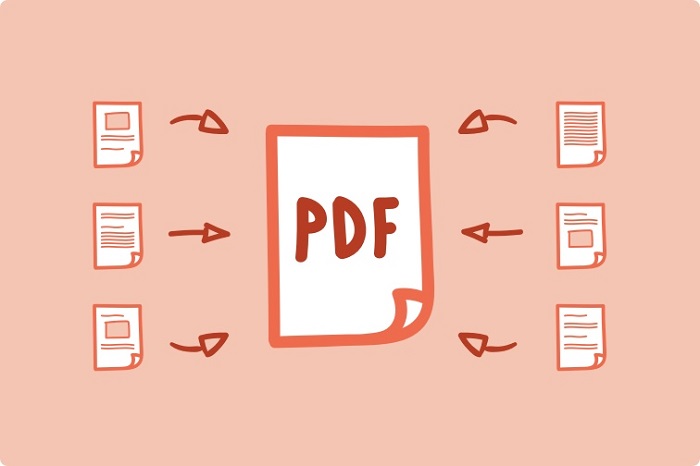
Here’s how to merge PDFs for free whether you are on a Windows or Mac machine.
How to merge PDFs on Windows
If you are on Windows, you will need a third-party application to do this. We have tested several of them and probably one of the more solid options is PDF Merger & Splitter by AnywaySoft. The software is available from the Microsoft Store for free.
Here’s how to do it:
- Open the app and choose Merger or Split. To merge, choose Merge.
- Click Add PDFs and select your files. You can then manage the order and it is possible to preview the final result.
- Once the documents are in the correct order, click Merge, fill in the name of the final file, and save your merged file.
It is possible to customize the merge further, such as changing the order of the pages or adding only certain parts of each PDF. To do this, the documents must first be split. Select Split when the app opens. Choose the pages to extract. You can save them as a single PDF or as individual files.
How to merge PDFs on Mac
On Mac, you can merge PDFs with the native Preview tool, according to Apple Help. Here’s how to do it:
- Open a PDF in Preview then go to Presentation> Thumbnails to see the different pages in the bar on the left side.
- Select the thumbnail of the page where you want to insert the other document and click Edit> Insert> File Page. Some encrypted PDF files cannot be merged.
- Select the PDF you want to add and click Open.
- Finally, choose File> Export as PDF to save.
And here’s how to combine pieces of one PDF with another PDF:
- Open the PDFs you want to combine in Preview.
- In each document, make the thumbnails appear as in the previous method.
- Hold down the Command key and select the thumbnails of the pages you want to add. Release the button.
- Drag the selected thumbnails to the thumbnail column of the other PDF file, the one you want to insert them into. If you are on macOS Sierra or earlier, drag the thumbnails directly into a thumbnail of the other PDF.
You can also rotate, delete, and rearrange pages from the thumbnails section.
Excel file conversion to PDF is an e. However, there are a few possibilities and it’s not too complicated.
You can also implement automated procedures that convert your files to PDF using the Power Automate option for converting Excel to PDF.
Can I convert PDF to JPG for free?
Using any web browser, such as Google Chrome or Microsoft Edge, you can easily convert a PDF to JPG, TIFF, or PNG image using an online converter tool.
Which one do you prefer? Comment below and let me know!
Did you find this article helpful? Visit our website for more awesome content.