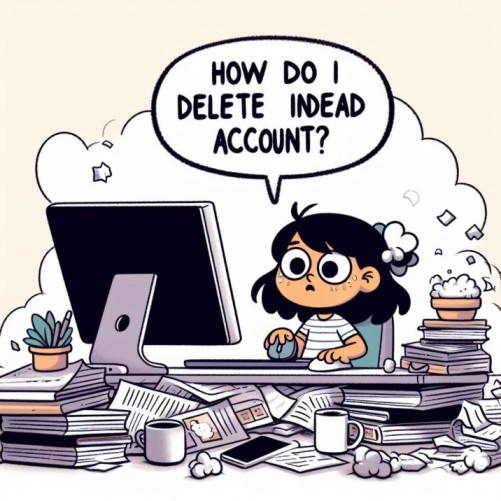Are you considering to delete Indeed account but aren’t sure how to go about it? Deleting your Indeed account can help you take control of your online job search presence if you no longer wish to use the site or want to create a fresh account. In this comprehensive guide, we’ll outline the steps to permanently delete your Indeed account both on desktop and mobile.
Why Might You Want to Delete Indeed Account?
There are several reasons why you might want to delete Indeed account. Maybe you’ve found a job and no longer need to use Indeed in your job search. Or perhaps you’re unhappy with the job recommendations you’ve received or want to remove old resumes and job application information from their system.
Some common reasons for deleting your Indeed account include:
- You no longer need or want to use Indeed for job searching
- You want to create a new Indeed account with different information
- You want to remove personal data associated with your account
- You suspect your account may have been compromised
- You want to fully automate and control your online job search presence
While Indeed is one of the top job search platforms, delete your Indeed account if you feel it no longer suits your search needs.
How to Permanently Delete Indeed Account
If you are ready to permanently delete Indeed account, follow these step-by-step instructions:
Log Into Your Account
The first step to delete Indeed account is to log into your account from the Indeed homepage. This ensures you can access and delete your personal information and account data.
Navigate to Account Settings
Next, navigate to the “Settings” tab located in the top-right corner and find the “Account Settings” or “Your Account” section. This is where you will delete indeed account.
Click “Close Your Account”
On the Account Settings page, click the “Close Your Account” link often found at the very bottom of the page. This will bring up a verification form to confirm your request.
Verify Account Deletion
On the Account Closure Verification page, Indeed will likely ask you to confirm why you want to delete indeed account. Select your reasons, then check the box that states “I understand my account and all associated data will be permanently deleted” if available. Finish by clicking the “Submit” button.
Wait for Account Closure
After submitting your account deletion request, you will have to wait 72 hours for Indeed to fully process the account closure. You will receive email confirmation once your Indeed account has been deleted, so be sure to check your inbox!
And that’s how to easily and successfully delete Indeed account. Indeed makes it quite simple, although it does have a waiting period after requesting deletion. Take back control of your online job search presence by deleting your account if you no longer wish to use Indeed in the future!
Can You Recover a Closed Indeed Account?
If you end up deciding you want to renew your Indeed account after requesting closure, there is fortunately a way to recover and reactive your account in most cases.
Indeed keeps closed accounts on file for 30 days after an account holder requests deletion. To recover your recently closed account, simply log back into Indeed with your old email and password anytime within a month of the initial closure request.
Indeed will detect your previous account on file and prompt you to reopen the account or create an entirely new one. If you want your old account data and information back, renew and reopen your recently deleted account.
However, note that after 30 days Indeed permanently erases closed accounts from their system. So if it has been over a month since you requested account deletion, you will have to create an entirely new Indeed account.
Deleting Just Your Indeed Resume
If your goal is not to delete your whole Indeed account but simply remove a resume you have published on Indeed, that process is also straightforward. Here is how to delete your Indeed resume from visibility in just a few quick steps:
- Login to your Indeed account
- Click your name icon in the top right corner
- Select “Your Resumes” under the Profile section
- Find the resume you want to delete and click the trash can icon to permanently delete your resume from public view or employers
And your Indeed resume will be removed! For more targeted resume removal instead of full account closure, simply delete unwanted resumes directly from your account.
How to Close Your Indeed Account on Mobile
Need to remove your Indeed account from your phone or tablet? Deleting your account via the Indeed mobile app is also quite simple.
Here is how to permanently delete your Indeed account from mobile:
- Open the Indeed app on your iPhone, iPad or Android device
- Tap the profile icon or your name at the bottom right
- Scroll down and select “Manage account”
- Tap “Delete account” and confirm your Indeed account deletion
Following these steps will allow you to easily close your account right from your mobile device. You can also remove just one of your saved resumes in the Indeed app by going to your profile, selecting “Your Resumes” and deleting any you no longer want public or shared with employers.
Regain control over your personal information and online presence by deleting your Indeed account from mobile if it is no longer serving your job search needs.
Conclusion
To recap the key things to keep remember when deleting your Indeed account:
- Log into Indeed and navigate to Account Settings to delete your account
- It can take 72 hours for account closure request processing
- Deleted accounts stay on file for 30 days before permanent removal
- You can recover recently closed accounts within 30 days of initial deletion
- Be sure to download any resumes or job application data before closing your account
- Fully deleting your account removes all personal information from Indeed’s systems
Taking the steps to delete your Indeed account can be a smart career move if you want to revamp your job search strategy or overhaul your online presence. Remember it is possible to recover closed accounts within 30 days in case you have second thoughts.
Use this definitive guide if and when you are ready to permanently delete Indeed account. The process is quick and simple – so take control and remove your Indeed account if it no longer meets your job search needs today!
FAQs About Deleting Indeed Accounts
Some common questions that arise when considering deleting your Indeed account include:
Will closing my account delete my resumes or job applications?
Yes, deleting your Indeed account permanently removes all personal data associated with it, including any resumes and job applications. Be sure to download a copy of your resumes before closing your account if you still may want them.
Is it possible to temporarily disable my account?
Unfortunately Indeed does not allow temporarily disabling accounts – any account closure request will result in permanent and irreversible deletion after 30 days.
What if I change my mind and want to reopen my recently deleted account?
You have a 30 day window after requesting account closure to log back in and renew your deleted Indeed account before it is erased from their system entirely.
Can I use the same email to open a new account after deleting my old one?
Yes, you can reuse the same email address to create a brand new Indeed account later on after fully deleting your previous account and waiting for account deletion confirmation.