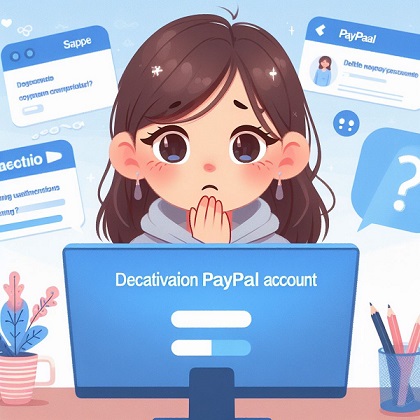In today’s digital age, online payment platforms like PayPal have become an integral part of our financial lives. However, there may come a time when you need to delete PayPal account for various reasons. Whether you’re concerned about data privacy, no longer use the service, or simply want to streamline your online presence, knowing how to properly delete PayPal account is crucial.
In this comprehensive guide, we’ll walk you through the process of deleting your PayPal account step by step. We’ll cover everything from understanding the different types of PayPal accounts to the implications of closing your account, ensuring that you can make an informed decision and navigate the process with ease.
Understanding PayPal Accounts
Before we dive into the specifics of how to delete PayPal account, let’s take a moment to understand the different types of accounts and their features.
Types of PayPal Accounts
PayPal offers two main types of accounts: personal and business. Personal accounts are designed for individuals who want to send and receive money, shop online, and manage their finances. Business accounts, on the other hand, are tailored for entrepreneurs, freelancers, and small businesses that need to accept payments, issue invoices, and track transactions.
Features and Benefits of a PayPal Account
Regardless of the type of account you have, PayPal offers a range of features and benefits, including:
- Secure transactions: PayPal uses advanced encryption and fraud prevention measures to protect your financial information.
- Convenience: With PayPal, you can send and receive money, shop online, and manage your finances all in one place.
- Global reach: PayPal is accepted by millions of merchants worldwide, making it easy to buy and sell goods and services across borders.
Reasons for Deleting a PayPal Account
Despite these benefits, there are several reasons why you might want to delete PayPal account, such as:
- Inactivity: If you no longer use your PayPal account, closing it can help you maintain a cleaner online presence and reduce the risk of unauthorized access.
- Security concerns: If you suspect that your account has been compromised or you’re worried about data privacy, deleting your account can provide peace of mind.
- Switching to another platform: If you’ve found a payment platform that better suits your needs, you may want to close your PayPal account to avoid confusion and streamline your finances.
Preparing to Delete PayPal Account
Before you can delete PayPal account, there are a few important steps you need to take to ensure a smooth transition.
Clearing Your PayPal Balance
If you have any funds remaining in your PayPal account, you’ll need to withdraw them before closing your account. You can do this by transferring the money to your linked bank account or by requesting a check from PayPal.
Resolving Pending Transactions and Disputes
Make sure to review any pending transactions or unresolved disputes before deleting your account. Closing your account with outstanding issues could lead to complications down the road.
Managing Subscriptions and Recurring Payments
If you have any subscriptions or recurring payments linked to your PayPal account, you’ll need to update your payment information with the respective merchants or cancel the subscriptions altogether.
Step-by-Step Guide to Deleting a PayPal Account
Now that you’ve prepared your account for closure, let’s walk through the process of deleting your PayPal account.
Pre-Closure Checklist
Before you initiate the closure process, make sure to:
- Back up your transaction history: Download your account statements and transaction history for your records.
- Review security measures: Remove any linked bank accounts, credit cards, or other payment methods from your PayPal account.
Closing Your Account via Website
To delete PayPal account through the website, follow these steps:
- Log in to your PayPal account and go to the “Settings” menu.
- Click on the “Account” tab and scroll down to the “Close your account” section.
- Click on the “Close your account” button and follow the prompts to confirm your decision.
Closing Your Account via Mobile App
If you prefer to use the PayPal mobile app, you can delete your account by:
- Opening the app and tapping on the “Settings” icon.
- Scrolling down to the “Account” section and tapping on “Close your account.”
- Following the on-screen instructions to complete the closure process.
Implications of Deleting a PayPal Account
Before you finalize the decision to delete PayPal account, it’s essential to understand the potential implications.
Impact on Online Transactions
Closing your PayPal account means you’ll no longer be able to send or receive money through the platform. This could affect your ability to make online purchases or receive payments from clients or customers.
Alternative Payment Solutions
If you still need to make online transactions after deleting your PayPal account, you’ll need to find alternative payment solutions. Some popular options include:
- Bank transfers
- Credit or debit cards
- Other online payment platforms like Stripe, Square, or Venmo
Data Privacy and Security Considerations
When you delete PayPal account, the company will retain certain information for legal and regulatory purposes. However, closing your account can help reduce the amount of personal data stored by PayPal and minimize the risk of unauthorized access.
Common Issues and FAQs Related to Deleting PayPal Accounts
In this section, we’ll address some common challenges and frequently asked questions that may arise when deleting a PayPal account.
Addressing Closure Challenges
Some potential issues you may encounter during the closure process include:
- Difficulty accessing your account due to forgotten login credentials
- Unresolved disputes or pending transactions preventing account closure
- Technical glitches or errors during the closure process
If you face any of these challenges, reach out to PayPal’s customer support for assistance.
Handling Account Recovery Requests
In some cases, you may change your mind after deleting your PayPal account and want to recover it. PayPal allows account recovery within 180 days of closure, but the process is not guaranteed and may require additional verification.
Alternatives to Deleting a PayPal Account
If you’re unsure about permanently deleting your PayPal account, there are some alternatives to consider.
Temporary Suspension vs. Permanent Closure
Instead of deleting your account, you can opt to temporarily suspend it. This allows you to reactivate your account in the future without losing your transaction history or account settings.
Exploring Other Payment Platforms
If you’re looking for features or services that PayPal doesn’t offer, you may want to explore other payment platforms like Stripe, Square, or Venmo. These platforms offer different features and fee structures that may better suit your needs.
Conclusion
In this article, we’ve provided a comprehensive guide on how to delete PayPal account. We’ve covered everything from understanding the different types of accounts to the step-by-step process of closing your account and the potential implications of doing so.
| Key Points | Description |
|---|---|
| Prepare your account | Clear your balance, resolve disputes, and manage subscriptions |
| Backup your data | Download transaction history and account statements |
| Close your account | Follow the steps to delete your account via website or mobile app |
| Consider alternatives | Temporary suspension or exploring other payment platforms |
By following the steps outlined in this guide, you can successfully delete PayPal account and move on to other payment solutions that better meet your needs. Remember to carefully consider the implications of closing your account and take the necessary precautions to protect your financial information.