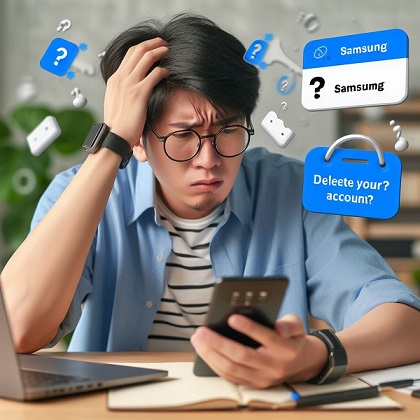We’ve all been there – you start off excited about a new tech product or service, only to eventually outgrow it or find something better suited to your needs. If you’ve reached that point with your Samsung account, fear not! This guide will walk you through the process of deleting it, step-by-step.
But first, let’s address the elephant in the room: why would anyone want to say goodbye to the innovative world of Samsung? Well, there could be many reasons, and they’re all perfectly valid. Maybe you’re switching to a different brand’s ecosystem, or perhaps you’re simply decluttering your digital life. Whatever your motivation, taking control of your online presence is always a smart move.
The Importance of Deleting Accounts You No Longer Use
In our hyper-connected world, it’s easy to accumulate a trail of online accounts, each containing personal data and digital footprints. Leaving these accounts active, even if you’re not using them, can pose security risks and make you vulnerable to potential breaches or identity theft.
By deleting accounts you no longer need, you’re taking a proactive step towards safeguarding your privacy and minimizing your digital exposure. It’s a simple yet powerful act of cyber hygiene that should be a regular part of your online routine.
Understanding the Process: Why and What’s at Stake
There could be various reasons why you might want to part ways with your Samsung account. Perhaps you’re switching to a different brand’s ecosystem, or you’re simply decluttering your digital life. Whatever the motivation, it’s important to understand the implications of your decision.
When you delete Samsung account, you’ll be erasing your entire history with the company. This includes your purchase records, subscriptions, and any personal data or settings associated with that account. It’s a clean slate, but it also means losing access to any content or services tied to that account.
Think of it like moving out of a house you’ve lived in for years – you’ll need to pack up all your belongings and leave nothing behind. The same principle applies to your digital life: deleting an account is a decisive action that should be taken with careful consideration.
Step-by-Step Guide to Deleting a Samsung Account
Now that you understand the “why” and the “what’s at stake,” it’s time to roll up your sleeves and get to work. Here’s a step-by-step guide to deleting your Samsung account:
1. Logging into Your Samsung Account
The first step is to log into your Samsung account. This can typically be done through the Samsung website or by accessing the account settings on your Samsung device.
2. Accessing the Account Settings
Once you’re logged in, locate the account settings or profile section. This is where you’ll find the option to delete or deactivate your account.
3. Initiating the Deletion Process
Within the account settings, look for a button or link that says something like “Delete samsung Account” or “Deactivate Account.” Click on this option to begin the deletion process.
4. Confirming the Deletion
Before the account is permanently deleted, Samsung will likely ask you to confirm your decision. This is to ensure that you didn’t initiate the process accidentally. Read any provided information carefully and follow the on-screen prompts to complete the deletion.
Remember, once you’ve confirmed the deletion, there’s no going back – your account and all associated data will be gone for good.
Detailed Steps for Deleting a Samsung Account from Various Devices
The process for deleting your Samsung account may vary slightly depending on the device you’re using. Here are some detailed steps for different platforms:
On a Samsung Phone or Tablet
- Open the Samsung Settings app.
- Tap on “Accounts and backup” or “Cloud and accounts.”
- Select your Samsung account from the list.
- Tap on “Remove account” or a similar option.
- Confirm the deletion when prompted.
On a Samsung Smart TV
- Press the Home button on your remote to access the Smart Hub.
- Navigate to “Settings” and select “Accounts.”
- Choose your Samsung account.
- Select “Remove account” or a similar option.
- Confirm the deletion when prompted.
On a Computer or Web Browser
- Visit the Samsung account website (e.g., account.samsung.com).
- Log in to your account.
- Look for the “Delete samsung account” or “Close account” option in the account settings.
- Follow the on-screen prompts to complete the deletion process.
Remember, these steps may vary slightly depending on your specific device or Samsung’s updates to their interface. If you encounter any issues, don’t hesitate to consult Samsung’s support resources or contact their customer service for further assistance.
Implications of Deleting a Samsung Account
While deleting your Samsung account may seem like a straightforward process, it’s important to understand the potential implications and ripple effects of this action.
Impact on Connected Services and Devices
By deleting your Samsung account, you’ll lose access to any services or content tied to that account. This could include:
- Samsung Cloud storage
- Samsung Pay wallets and transaction history
- Samsung Health data and fitness tracking
- Samsung Smart Home device settings and configurations
Additionally, any Samsung devices you own (such as phones, tablets, or smart TVs) will be disconnected from your account, potentially impacting their functionality or requiring you to set them up again from scratch.
Signing Out of Devices Before Deleting
To avoid any potential issues or conflicts, it’s highly recommended that you sign out of your Samsung account on all connected devices before initiating the deletion process. This will ensure a clean separation and prevent any lingering connections or data syncing issues.
Troubleshooting and FAQs
Even with the most detailed instructions, you may encounter some hiccups or have lingering questions when it comes to deleting your Samsung account. Here are some common issues and frequently asked questions to help you troubleshoot and address any concerns:
Common Issues
- Inability to locate the deletion option: If you’re having trouble finding the option to delete your account, try updating your device or browser to the latest version, as Samsung may have changed the interface or location of this feature.
- Account deletion not completing: In some cases, the account deletion process may stall or fail to complete. If this happens, try logging out of your account, clearing your browser cache and cookies, and attempting the deletion again.
- Data not fully deleted: Even after deleting your account, you may find that some of your data or content is still accessible or synced across devices. This could be due to residual backups or cached data. Perform a factory reset on your devices to ensure a complete wipe.
Frequently Asked Questions
| Question | Answer |
|---|---|
| Can I reactivate my Samsung account after deleting it? | Unfortunately, no. Once you delete your Samsung account, it cannot be reactivated or recovered. You’ll need to create a new account from scratch. |
| Will deleting my Samsung account also delete my Google account? | No, your Samsung account and Google account are separate entities. Deleting one will not affect the other. However, you may need to remove any Google account connections from your Samsung devices. |
| Can I delete my Samsung account while keeping my device data? | Yes, it is possible to delete your Samsung account without losing data stored locally on your devices. However, any data synced to your account (such as contacts, calendars, or cloud storage) will be lost. |
| Will I lose access to paid content or subscriptions? | Yes, deleting your Samsung account will result in the loss of any paid content or subscriptions tied to that account. Be sure to cancel or transfer any active subscriptions before proceeding with the deletion. |
If you have any other questions or concerns not covered here, don’t hesitate to reach out to Samsung’s customer support for further assistance.
Alternatives and Considerations
While deleting your Samsung account is a permanent solution, it’s not the only option available to you. Depending on your specific situation and needs, you may want to explore some alternatives or additional considerations.
Alternatives to Deleting Your Account
If you’re hesitant to permanently delete Samsung account, but still want to minimize your digital footprint, you can consider the following alternatives:
- Temporarily deactivating your account: Some services may offer a option to temporarily deactivate or suspend your account, rather than permanently deleting it. This can be a good choice if you think you may want to use your Samsung account again in the future.
- Removing personal data and account connections: Instead of deleting your entire account, you could remove any personal data, payment methods, or connected services from your account, essentially stripping it down to a bare-bones profile.
Considering Google Account Implications
If you’re an Android user, it’s important to consider the implications of deleting your Samsung account in relation to your Google account. While these accounts are separate entities, they often work in tandem on Samsung devices.
Before deleting your Samsung account, you may want to review any connections or data syncing between the two accounts and take appropriate action to ensure a smooth transition. Additionally, be aware that deleting your Samsung account will not automatically delete your Google account or any data associated with it.
Conclusion: Taking Control of Your Digital Life
Deleting a Samsung account may seem like a daunting task, but with the right guidance and understanding, it can be a straightforward process. By following the steps outlined in this guide, you can take control of your digital life and safeguard your privacy and security.
Remember, the decision to delete an account should not be taken lightly, as it has far-reaching implications for your data, devices, and digital footprint. However, if you’ve outgrown your Samsung account or simply want to declutter your online presence, this guide provides a comprehensive roadmap to help you navigate the process with confidence.
Ultimately, actively managing your online accounts is a crucial aspect of modern-day cyber hygiene. By periodically reviewing and deleting accounts you no longer need, you’re taking a proactive step towards protecting your personal information and minimizing your digital exposure.
So, whether you’re saying goodbye to Samsung or any other service, embrace the opportunity to streamline your digital life and maintain control over your online identity. Happy account deletion, and here’s to a cleaner, more secure digital future!